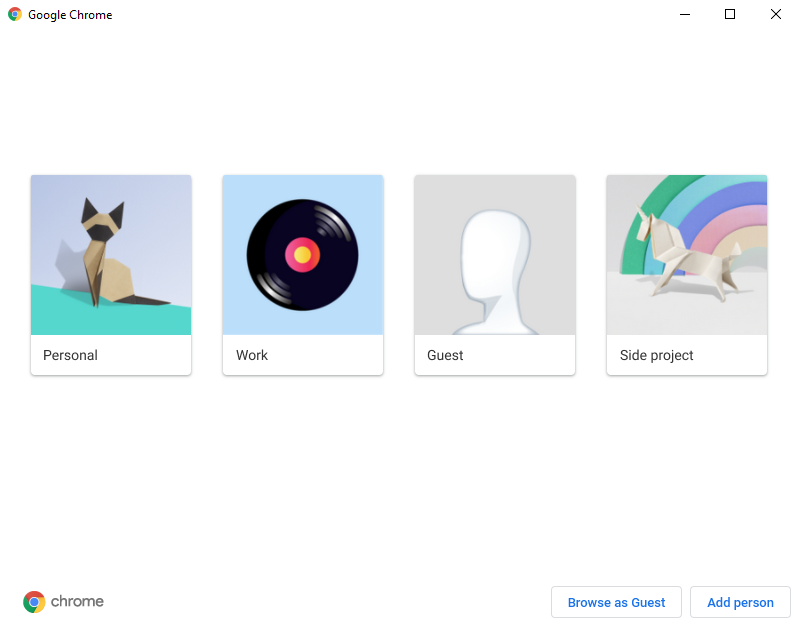
If you have multiple accounts for web services like Gmail, Instagram, or Twitter, it can be a real pain switching accounts by logging out of one and in to another.
Good news: You can be logged in to multiple accounts at the same time! The trick is to use the "profiles" feature within Google Chrome.
What are Google Chrome profiles?
Chrome has a feature called "profiles" which, as they describe it, is meant to allow multiple people to share the same computer. Imagine all the different members of a family each having their own profile, logged in to various websites as them.
But there's no reason you can't create multiple profiles for yourself so that you can be logged into different accounts on the same website. For example, I have "personal" and "work" profiles so that I can have my email and other accounts open for both at the same time.
How to set up a new profile
Step 1: Click on your profile image at the top right of Chrome

Step 2: Click "Add" to create a new profile
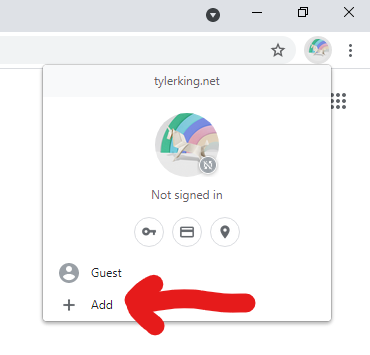
Step 3: Enter a name and other info for your new profile
Your name might be something like "Work profile". You can also pick an image so that you can tell your different profiles apart. I try to pick bold, colorful images so I can easily tell which profile is which.
Step 4: (Optional) Log in to a Google account
If you have different Google accounts (e.g. one for personal and one for work), you can have each Chrome profile logged in to a different Google account. This will sync your bookmarks, history, etc. so you can use these profiles on other devices. This isn't required, so feel free to skip this step.
What to do once you've created a new profile
Each Chrome window is linked to exactly one of your profiles. When you open Chrome, it'll start you out with one of your profiles open, but you can open another one by clicking your profile image at the top right (the same thing you clicked to create the new profile). You can have as many profiles open as you want.
Because of the way cookies work, each profile can be logged in to each website exactly once. For example, if you have three Instagram accounts, you'll need three Chrome profiles, with each profile being logged in to a different.
Pro tip: Use themes to tell your profiles apart
As explained above, each profile has a different image so you can tell them apart, but the truth is that the images are displayed very small, and they can be hard to notice. That's why I like to give each profile a different theme to differentiate them more.
You can install themes from the Chrome Web Store. I suggest picking obviously different themes for each profile so there's no way you accidentally make a dumb mistake like tweeting out something personal from your work account.
After installing themes, you can easily tell the difference between your profiles:

That's all it takes to be logged into the same website from multiple accounts at once. Enjoy!

