If you have a domain for your business (e.g. the domain of this website is lessannoyingbusiness.com) you probably want to be able to send and receive email from that domain. This blog post will explain how to set that up.
Note: there are a million different places that will host your email for you, but there are two major players: Google and Microsoft. If you prefer the experience of Outlook over the experience of Gmail, you can do basically the same thing this blog post explains but with Microsoft 365.
For this post, we're going to get your email set up using Google Workspace. A Google Workspace account is basically like a personal Google account, but for your business. Getting it set up is simple:
Signing up
The first thing you'll need to do is sign up for a new Google Workspace account. You can do that from their website.
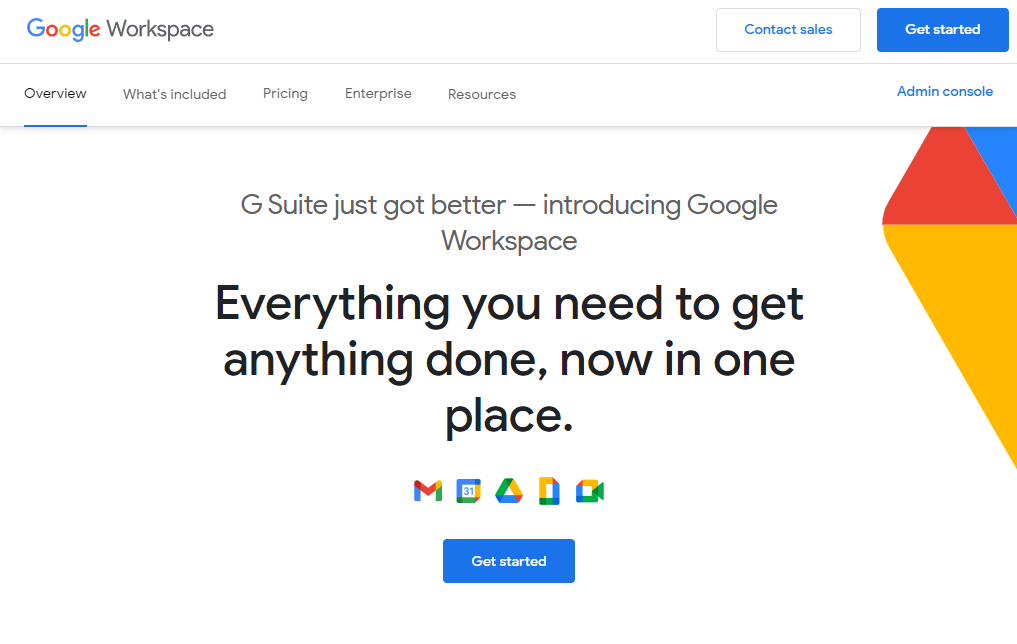
Just click "Get started" and create an account. I won't walk through every single step in the process since it's mostly self-explanatory, but there are couple screens that might be a bit confusing:
Does your business have a domain?
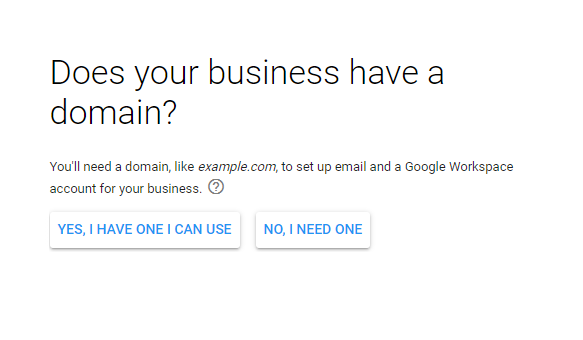
When you're asked whether your business has a domain, the answer should be "yes" if you've already purchased a domain for your business. If you haven't already purchased a domain, Google will let you buy one through them, but I strongly recommend buying it somewhere else. This post explains how to buy a domain for your business. So go buy a domain name, and then come back to this signup form and click "yes".
Why do I suggest buying it from someone other than Google? I just don't like the idea of your domain being controlled by one of your software vendors. If you decide to leave Google in the future, it might be harder to use your domain elsewhere. In theory this isn't an issue because you can transfer the domain name at a later date, but I prefer not to mix my domain purchases with the software I buy.
Entering payment info
This is one of those annoying signup flows where you have to enter payment info before you can sign up. Even worse, they automatically start you out on the $12/month plan instead of the cheaper $6/month plan. Don't worry, there's a 14-day free trial, so you'll just need to downgrade to the $6 plan before that if you want the cheaper option. You can see all their pricing info here.
Aside from that, the signup process should be pretty obvious.
Activate Gmail
Ok, so you now have a Google Workspace account. It has a lot of different features and settings you can fiddle around with later, but the most important thing is that you "activate Gmail" so that you can send and receive email. This is a bit technical because you have to connect your domain name to your new Google account by editing the DNS. No problem, I recorded this short video that shows you exactly what you need to do:
That's all there is to it! Once you have Gmail activated, you can go to gmail.com to access your work email just like you would your personal email.
Finishing touches
As I mentioned above, there are lots of other things you can do with Google Workspace, and I won't get into all the details in this blog post, but here are some things you might want to consider:
Downgrade to a cheaper plan
Google Workspace has a few different plans, and by default they start you out on the middle-cost one ($12/user/month). Most small businesses can get away with the cheapest plan which is half that price. Again, here's a list of all the plans.
If you decide you want to downgrade, first go to the navigation menu, then billing, and then "Get more services" (pretty sneaky, huh?).
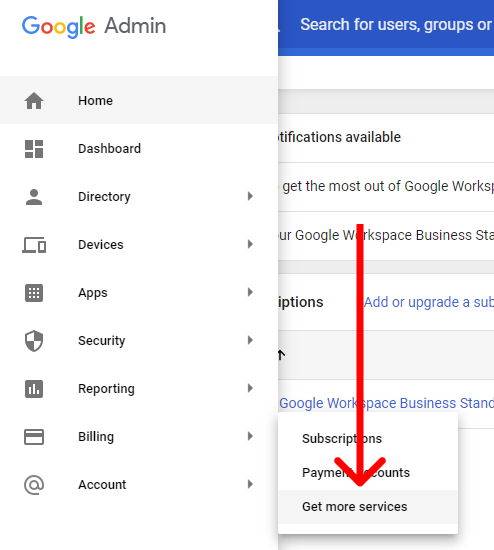
Then click the "Downgrade" link to switch to the "Google Workspace Business Starter" plan.
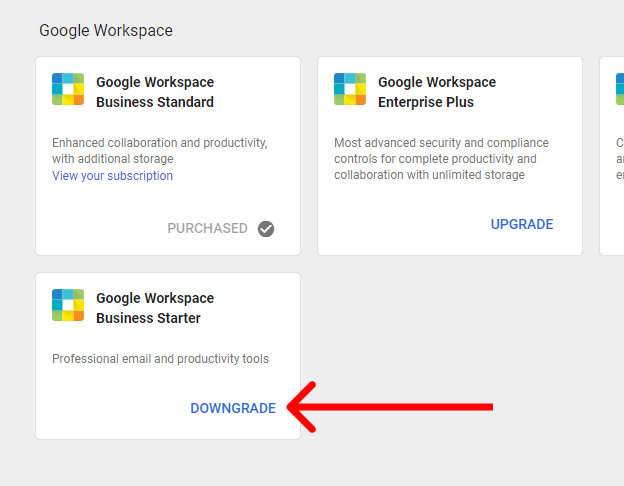
Add more users
If there are other people at your company who need email addresses, you can add them to your account. Each user will increase the total cost, but in additional to email, they get access to most Google products including Drive, Calendar, Meet, and more. Here are instructions for adding a new user.
Log into multiple accounts at once
If you already have a personal Gmail account, you'll want to make it easy to log into both accounts at once and switch back and forth. There are a few ways to do this, but the two easiest are:
- This help article explains how to sign in to multiple Google accounts at once. You'll be able to switch back and forth between accounts by clicking your face at the top right of any Google website.
- Google Chrome lets you create multiple profiles. Each profile is can be logged into different accounts (not just Google accounts, you can log into different accounts on Facebook, Amazon, etc.). So you could make one profile for your personal Google account, and another for your work account, and that way you can have both open at the same time in different windows.
Ok, that's all the advice for now. Enjoy your new business email address!

